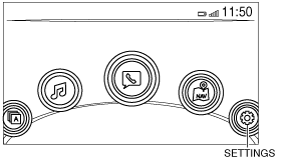Bluetooth® PAIRING PROCEDURE
id092000013300
Introduction
• The Bluetooth® pairing procedure differs depending on the version of the Bluetooth®-enabled device. Ask the customer in advance what the Bluetooth®-enabled device's version was when the Bluetooth® pairing was performed.
-
Note
-
• A maximum of seven Bluetooth®-enabled devices can be programmed to one vehicle.
If Bluetooth-enabled device is version 2.1 and later
1. Switch the ignition ON (engine off or on).
2. Select "Settings" from the home screen of the center display as shown in the figure.
3. Select the following on the center display.
-
1. [Devices]
2. [Bluetooth]
3. Bluetooth setting ON
4. [Add New Device]
4. Verify the 6-digit code displayed in the center display and the Bluetooth-enabled device.
-
Note
-
• When "Add New Device" is selected, the CMU searches for a Bluetooth®-enabled device. If the CMU detects a Bluetooth®-enabled device, a 6-digit code is displayed in the center display.
5. Select [YES] on the center display.
-
Note
-
• When "YES" is selected, the CMU initiates the pairing programming with the Bluetooth®-enabled device.
• Connection permission and permission to access the contact list may be necessary depending on the Bluetooth®-enabled device.
6. Verify that "Pairing complete Connection complete" is indicated in the center display.
If Bluetooth®-enabled device is version 2.0
1. Switch the ignition ON (engine off or on).
2. Select "Settings" from the home screen of the center display as shown in the figure.
3. Select the following on the center display.
-
1. [Devices]
2. [Bluetooth]
3. Bluetooth setting ON
4. [Add New Device]
4. Verify that the 4-digit pairing code (initial value "0000") is indicated in the center display.
5. Input the 4-digit pairing code indicated in the center display into the Bluetooth®-enabled device.
-
Note
-
• After inputting the 4-digit pairing code, the connectivity master unit (CMU) initiates the pairing programming with the Bluetooth®-enabled device.
• Connection permission and permission to access the contact list may be necessary depending on the Bluetooth®-enabled device.
6. Verify that "Pairing complete Connection complete"is indicated in the center display.